Setup Hostname and Login Banner.
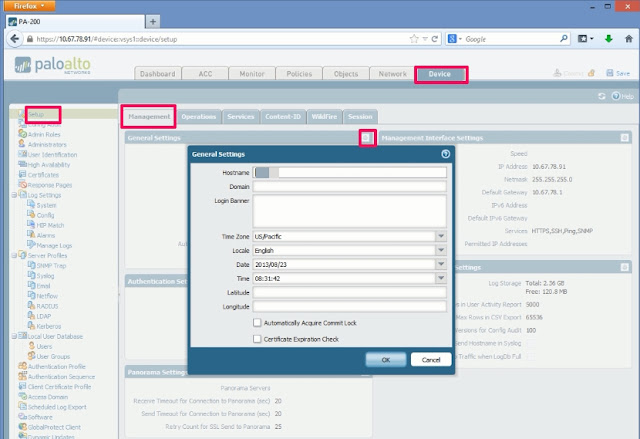
1. Select Device > Setup > Management and edit the General Settings.
2. Enter a Hostname for the firewall and enter your network Domain name. The domain name is just a label; it will not be used to join the domain.
3. Enter Login Banner text that informs users who are attempting to log in that they are that they must have authorization to access the firewall management functions.
Setup DNS
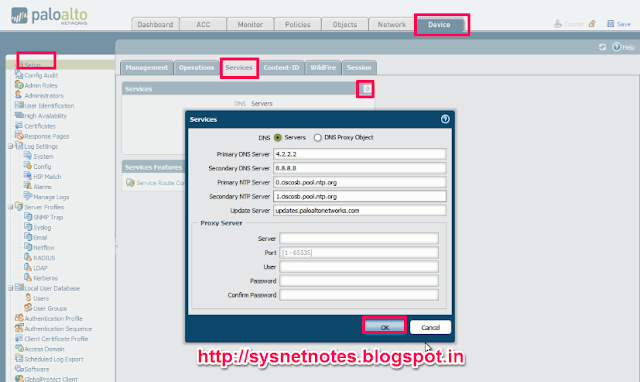
Select Device > Setup > Services.
1. On the Services tab, Enter Primary and secondary DNS
2. For Update Server, enter the IP address or host name of the server from which to download updates from Palo Alto Networks. The current value is updates.paloaltonetworks.com. Do not change the Update Server unless instructed by Technical Support.
NOTE : You must manually configure at least one DNS server on the firewall or it will not be able to resolve hostnames; it will not use DNS server settings from another source, such as an ISP.
Setup a secure password for the admin account.
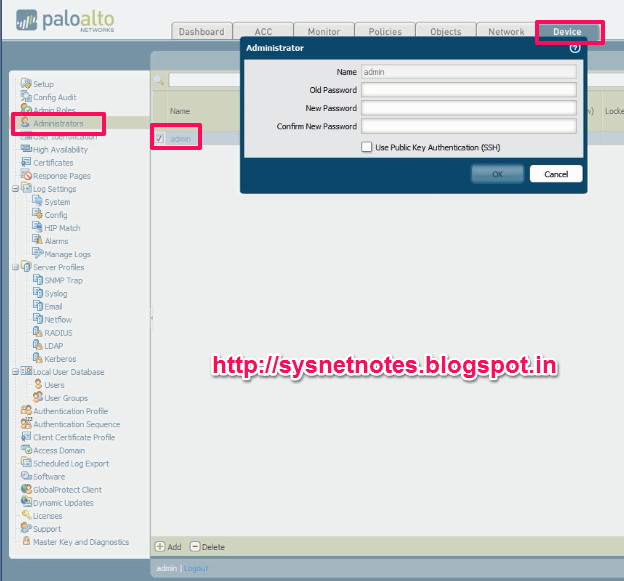
1. Select Device > Administrators.
2. Select the admin role.
3. Enter the current default password and the new password.
4. Click OK to save your settings.
Service Route Configuration
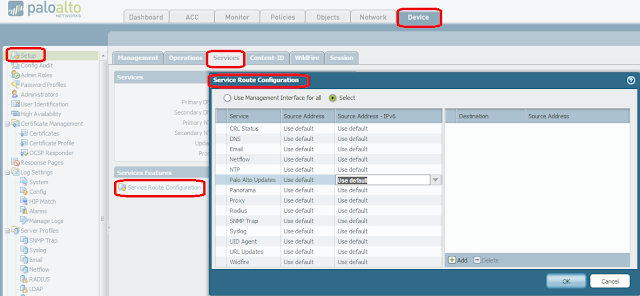
By default, the firewall uses management interface to communicate to various servers including DNS, Email, Palo Alto Updates, User-ID agent, Syslog, Panorama etc. Service routes are used so that the communication between the firewall and servers go through the dataplane.
To change this Go to Device > Setup > Services > Service Route Configuration and configure the appropriate service routes
As always dont forget to COMMIT the changes
Reboot or Shutdown PAN device
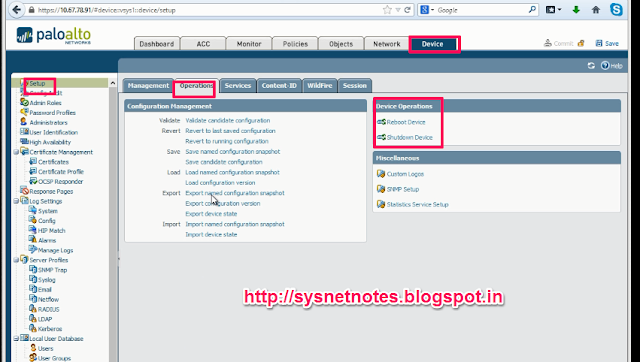
Go to Device > Setup >Operations>Device Operations
From here you can reboot or shutdown PAN device
0 comments:
Post a Comment